If you’ve ever wished for your own digital sidekick, something to save time, sort your life out, or just stay on top of the daily digital avalanche, you’re probably closer than you think. There’s actually a bunch of free Google tools that make building a basic AI assistant possible and surprisingly fun. You don’t have to be a coder or have big money to get started. I’ll walk you through how you can create your own AI assistant, share the tools (most are totally free), tips to boost its “smarts,” and ways to get the most out of your DIY virtual helper.
TL;DR – How to Use Free Content Creation Tools to Build an AI Assistant with Google
Building your own AI assistant is totally doable with free Google goodies like Google Assistant, Google Sheets, Apps Script, and a few productivity hacks. You’ll get a project that helps you automate tasks, organize info, and even talk to you. This article covers the basics, setup steps, smart tricks, workarounds, and answers to common questions, plus, I’ll give you a little nudge toward some premium tools if you want to take things up a notch later.
Why Build Your Own AI Assistant With Free Google Tools?
AI isn’t just for tech giants these days. Google has opened up a treasure chest of free tools that let everyday people whip up their own digital helpers, no advanced tech degree or wallet pain required. If you’re looking to organize, automate, or streamline the way you handle work, study, or personal life, a custom AI assistant can make a real impact.
Some reasons I built my own:
- Boosted productivity: My AI assistant handles routine reminders, sends emails, and manages tasks so I can focus on more creative stuff.
- Personalized experience: I’ve set it up to prioritize what actually matters to me, not a generic “one size fits all” solution.
- Learning & fun: Trial and error with Google’s free tools was more interesting than I expected, and I picked up skills that help in other parts of life.
Core Google Tools You’ll Use For Your AI Assistant
Building something cool doesn’t actually take that many moving parts. Here are the main Google services I think you’ll really use for this:
- Google Assistant: The baseline virtual helper in Android, Chrome OS, and Nest devices. You can customize routines (“Good morning” triggers your calendar, weather, and to-do updates) and hook in usercreated shortcuts. Try it out here.
- Google Calendar: Sync it to keep your day on track. Your assistant can read events out loud or set new reminders from spoken commands.
- Google Sheets: Good old spreadsheets can become smart databases or trigger helpers via automations. I use Sheets for shopping lists and tracking habits.
- Apps Script: This is Google’s free scripting language that lets you automate tasks or connect APIs; no need to install anything. Get started with Apps Script here.
- Google Keep: Quick note taking on the fly, with the ability to set time or location based reminders.
- Google Chat (and Gmail): For sending yourself notes, alerts, or even setting up automated emails based on other triggers.
All these tools talk to each other, especially when you start using Google App Script to link them up. Pretty powerful, considering they’re totally free!
How to Build a Free AI Assistant, Step by Step
Creating a virtual assistant might sound techy, but if you follow some basic steps, you’ll see it’s more about connecting the dots than writing code from scratch. Here’s a simple way I pieced mine together:
- Define what you want your assistant to do. List out tasks you want help with, maybe managing to-dos, reading out your schedule, pulling news, or sending reminders.
- Set up Google Assistant routines. Use the mobile app to create custom phrases or triggers. For example, saying “daily summary” can have it read emails, events, traffic, and weather. Routines save a ton of clicks.
- Connect apps via Google Home or Assistant settings. Link your calendar, reminders, and any smart devices. If something isn’t available yet, you can often find a third-party action or try a workaround, like sending a quick voice note to Google Keep.
- Use Google Sheets for automation. Create simple lists, habit trackers, or spend logs in Sheets. Then connect them with Google Assistant using voice (“Add ‘buy milk’ to my shopping list in Sheets”).
- Automate with Apps Script. Here’s where the AI magic ramps up. Use Apps Script to automatically send yourself alerts (to Gmail or Chat), pull info from websites (web scraping basics), or shuffle info between Sheets and Calendar without lifting a finger. Google’s Apps Script docs have some straight up copy pasteable templates.
- Add more AI flavor. Push it further with Google’s built in AI (like Bard or Gemini, when available), or play around with text analysis, language detection, or language learning scripts if you’re feeling ambitious.
The best way to learn? Start simple, test things out, and add new tasks only when you’re ready.
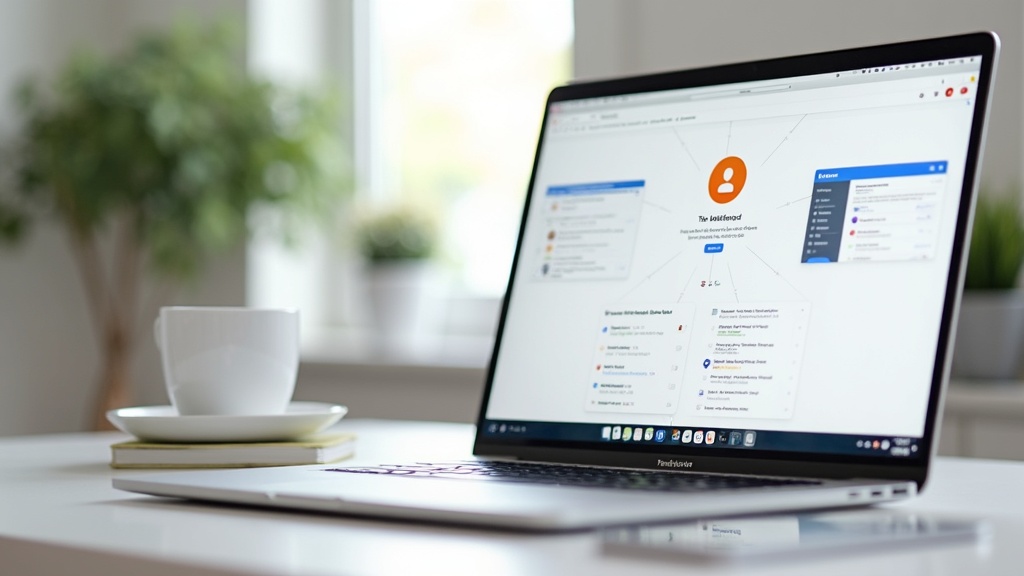
Common Hurdles and Workarounds
Every setup has its bumps. These are a few gotchas I ran into, plus what actually worked:
- Voice recognition hiccups: No assistant is perfect with accents or noisy backgrounds. Quiet room and slow speech help.
- Inter app connectivity can be limited: Sometimes Google tools don’t natively link. That’s when Apps Script or Zapier comes in handy.
- Privacy and data limits: Your virtual assistant uses your data to work, so double-check sharing permissions and review account security settings.
- Complex tasks: Some stuff, like summarizing big texts, needs outside AI like CustomGPT.ai. Free versions are a good starting point, if you hit walls, premium upgrades exist but aren’t required at the start.
Smart Tips to Max Out Your AI Assistant’s Potential
Once the basics are covered, these tricks make the assistant feel way smarter:
- Take Advantage of Templates: Use blank routines and copy paste Apps Script templates for everything from sending daily motivational quotes to updating your expenses sheet.
- Use Google Voice Shortcuts: Quick commands for tasks like “note to self” or “remind me at 3 PM to move laundry.”
- Integrate with external APIs: For techier folks, pull in weather, news feeds, or even fun stuff like trending Reddit posts using APIs plus Apps Script.
- Automate daily check ins: Your AI assistant can pop up with “What’s your main goal today?” and log your answers in Google Sheets, totally hands free.
Play around, and don’t be afraid to break things. You’ll probably find new problems you’ll actually want to solve with automation.
Free Content Creation Tools Power Your AI Assistant
Piecing together a clever AI sidekick doesn’t cost anything except time and curiosity. Google’s free ecosystem (Calendar, Assistant, Apps Script, and Sheets) covers all the basics and gives you space to keep stacking features as you go.
If you ever need more advanced automation or want to monetize your assistant by offering content or skills to others, it’s worth checking out platforms like Wealthy Affiliate for affiliate marketing, CustomGPT.ai for smarter AI toys.
Looking for a training platform that actually works?
I’ve put together a full walkthrough of the affiliate marketing training that helped me build everything I have today. It’s practical, beginner-friendly, and you can try it out for free to see if it suits you.
Take a look at my honest review and see if it’s the right fit for you.
Turn Your Passion into Earnings
Get the Tools, Training and Support you need. All in One Place
Join a a Vibrant and Global Community of
Marketers and Entrepreneurs from Around the World
FAQ
Can I build a proper AI assistant without coding?
Yep! Google Assistant routines, Google Calendar, Google Keep, and Sheets cover most basic needs. For extra automation, Google Apps Script is simple to pick up, and you don’t need to be a coding wizard.
Are there privacy concerns with Google tools as a virtual assistant?
You’ll want to look over Google’s privacy policy, keep your account secure, and maybe avoid storing super sensitive info in your automations. Stick with basic reminders or info you wouldn’t mind being accessed by big tech.
How can I take my assistant up a notch later?
Once you’re comfortable, try integrating with Zapier, IFTTT, or third party bots for cross platform automation. CustomGPT.ai can add serious AI features (like text summarization or analysis), and services like Benable help connect apps together even if they’re not Google based.
Is it possible to use my Google AI assistant to generate and manage content?
Definitely. Google Sheets can act as a content database, Apps Script can automate social posting, and Google Assistant can create notes, reminders, or even blog draft outlines. For full writing and publishing automation, pairing Google’s tools with dedicated free content creation tools brings next level results.
AI Assistant Action Plan
- List the 3 main things you want your AI assistant to handle (reminders, notes, news, etc).
- Set up at least one custom Google Assistant routine or Google Calendar reminder today.
- Try linking your routines to Google Sheets or Google Keep; add a new note or log a completed task.
- Explore Apps Script with a basic automation, like sending yourself a daily task summary via Gmail.
- Check out more automation inspiration in Google’s Workspace Marketplace.
Build Your Own AI Sidekick With Free Content Creation Tools
Setting up an AI assistant with free Google tools just plain works. If you need a productivity boost, want to play with automation, or just want to feel like you have your own Jarvis (minus the Iron Man suit), there’s almost zero barrier to entry. I’ve honestly had fun setting up routines that talk to me, manage to do lists, and keep daily tasks under control.
I’d say, go give it a shot. Map out what bugs you about your daily routine and start small. Set up a basic reminder, automate a calendar alert, then let yourself explore. Pretty soon, you’ll look back and realize how far you’ve come.
Curious what other people are automating with Google’s free tools? Or have questions about what you’re building? Drop a comment below and let’s share ideas. Don’t forget, tweaking, breaking (and sometimes fixing) stuff is where all the magic happens. Your AI sidekick is only a few clicks away!
Pro tip: For those looking for visual walkthroughs or easy templates, consider screen recording your process, or joining online communities focused on Google automation and productivity hacks. You’ll stumble upon new tips that will make your AI assistant even smarter, and you can share your own discoveries with others, too.
Let’s make it happen!

